March 4th, 2024
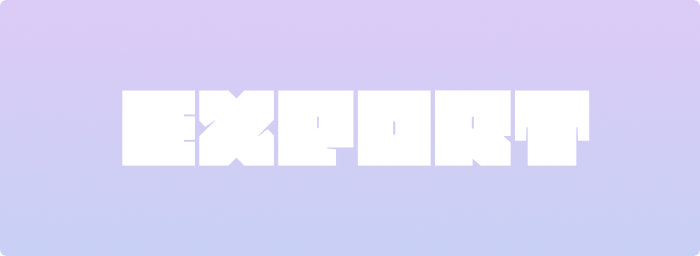
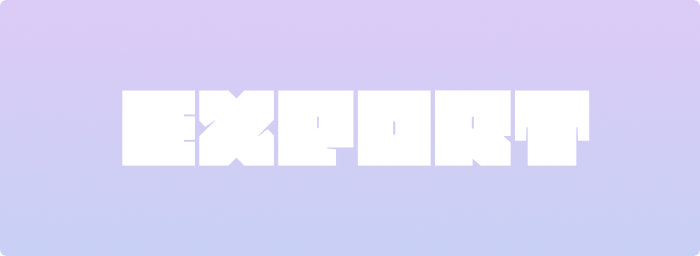
Typeface v3.12
Font Export
Need to collect some fonts for output and copy them to a folder? You can now export font files directly from Typeface app and store them in a specific location in Finder. This allows you to archive fonts next to your project files, or you can easily package fonts to share with colleagues, clients, or collaborators.
Export fonts by choosing > from the main menu, or drag and drop them wherever you want. You can drag to Finder, your Desktop or even to shelf apps such as Dropzone, Yoink and Dropover. Learn more
| NEW | Choose > > (CommandShiftE) from the main menu to export the selected fonts |
| NEW | Drag and drop fonts to Finder (or your Desktop) to export the dragged fonts |
| NEW | Right click (or Control click) on a tag in the sidebar and choose > to export fonts in a tag |
| NEW | Added > option to the tag context menu in the sidebar to create a tag backup for a single tag |
| NEW | Long press on the Quick Collect icon in the toolbar to export & backup collected fonts |
| NEW | Added > > > option to the main menu to quickly save a backup of your tags |
| IMPROVED | Disable auto classification of fonts when removing any of the style tags from the sidebar |
| IMPROVED | Clarified confirmation messages when removing tags, locations or fonts |
| IMPROVED | Allow permanently removing font files when the volume they’re stored on doesn’t support the macOS Trash |
| IMPROVED | Offer to remove fonts from the library when moving to Trash but the font files are missing |
| IMPROVED | Show custom family name for families with a single font when grouping by family |
| IMPROVED | Added tooltip to main preview icon in Family Editor to clarify what it does |
| IMPROVED | Immediately dismiss search field when clicking on buttons |
| IMPROVED | Truncate font title in the middle when dragging a font with a long name |
| FIXED | Hide the item from the tags submenu when some of the selected fonts are collected |
| FIXED | Prevent crash when right clicking on an empty part of the Duplicate Finder |
| FIXED | Hide progress bar on macOS Catalina when no fonts or details are available |